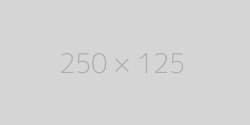Enter your blog url
Enter your blog name
Enter your blog updated url
Enter your blog RSS feed url

Enter your blog url
Enter your blog name
Enter your blog updated url
Enter your blog RSS feed url


Free Ping Tool: Index New Content Quickly And Easily
Pour yourself a drink. Enter your website or the direct link to the newest blog post. Select the category that best describes the nature of your website. Click “Ping Now”. Sit back and watch this amazing free ping tool do all the work for you!
A ping test is used to check if your computer is connected to a network. It's commonly used to check if a computer is connected to the internet. It also determines whether the computer you are checking is connected to the internet and the delay between two computers. A ping test is run to a server to check the latency between the computer running the ping test and the server.
People who are computer savvy know how to run a ping test without using a utility or tool to run it. They will go to the command on their computer and enter the ping command and name any website in it. The result will display the milliseconds it takes to exchange a packet with the website. It displays four results.
Some internet speed tests also show the results of the ping in establishing a connection to a server. A good internet speed test will try to establish connections with three or four servers. The server which has the lowest connection time is used to run the internet speed test.
The ping test is used to check if a host computer that you are trying to access is operating. It is used for troubleshooting and to check the response time.
Microsoft Windows has a ping test command to run ping. Just identify the host you want to connect to either by entering its IP address or domain name. Go to the command prompt and enter: ping yahoo.com or enter ping 198.178.01.123. Both the commands will work. You can run a Windows command to ping my link.
In Microsoft Windows four messages will be returned; confirmation, size in bytes, time and time to live (TTL). The time to live or TTL will be a number ranging from 1 to 128. If the number returned is 128 it means that both the computers are on the same network. TTL indicates the number of hops between networks that have been made to reach the server.
If the ping returns a 'request timed out,' it means that a connection could not be established with the other computer. Another error that can occur is 'cannot resolve www.misample.com unknown host. It indicates that the hostname has been misspelled or does not exist on the internet.
What IT managers who are managing the IT setup of a large organization or a large call center look for is the time of ping result. A 200 to 400ms time is considered to be an average time. Above 400ms is considered to be a poor time and under 200ms is termed as an above average or good time.
The ping test and the time have gained importance among the IT community since the advent of cloud computing. As some large organizations are using cloud computing and they don't want any delays in ping time. They want the connection to be instant and seamless as it was when they were not using cloud computing.
Today, in the internet world the use of ping test has increased. Websites managers want to run a ping test to search servers in their category of business. For example, a blog site will want to see how fast the blog site connects to blog service servers. Various web servers provide services to different categories of web servers hosting websites of those categories. We know that the internet has expanded phenomenally over the last decade and continued to expand with no let up in the future. Therefore to manage a global network requires some efficient networks to share the load.
To manage the internet, there are thousands of web servers that maintain databases of various website names and IP addresses. Just one or a couple of servers simply cannot handle the constant traffic on the internet. A visitor enters the website he or she wants to visit. The search engine passes the request to the nearest web server (nearest here implies the web server which has the shortest ping time and not its physical location) that maintains a database of the domain and IP address. This server, in turn, contacts the server hosting the IP address and from there returns the information up the chain to the visitor.
If you are managing a website, you will want to ping my website to search engines to check if your website is connecting to all the search engines. Or you may want to mass ping backlinks to see that they are up and connecting.
You want your website to stay visible on the internet, and for that, you need a ping website tool. You cannot ping each server that is servicing your category of websites and check if your website is visible to them. So to ping search engines and web servers you need a utility and smallseotools.com has that excellent and reliable tool for you to use, and it's free!
To use it just go to smallseotools.com from your search browser and find the ping website tool. Or copy/paste smallseotools.com/online-ping-website-tool in the address bar of your search browser. Once the display opens enter the URL address of your website. Next is the 'category' box, its default is set to 'others.' Click on the down arrow and a list of categories will be displayed. You can select the category of your website. Now you are ready to start pinging, click the 'Ping Now' button.
Now just wait and see the utility will start pinging all the web servers and search engines associated with your website's category. Since there are thousands of web servers spread around the globe, the utility will take a couple of minutes to complete. It is pinging your website from various web servers, and if the ping is successful, it will display a message 'thanks for the ping' in the result box.